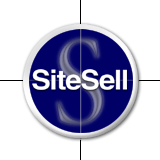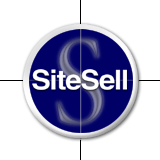How can I set up multiple email addresses?
At this time, there is no multi pop account access. SBI!
includes one Pop Account Catchall e-mail.
It is a "Catchall" which means that even if your Catchall
e-mail was name@domain.com, any e-mail address that is used
containing your domain name (domain.com) would be received
by your Catchall account. So if someone e-mailed
info@domain.com or support@domain.com, you would receive it.
(This is a great fail-safe. It's amazing how often e-mail
bounces back to the sender because they typed the wrong
e-mail address or because the e-mail address they were given
-- or linked from -- had a typo in it, or simply doesn't exist.(No e-mail will ever be lost!)
What you can do is have specific reply-to-addresses created
from within your e-mail client and then set up filters (or
rules) that sort the incoming e-mail. For example, you have
your catchall e-mail address as name@domain.com, but you
also want info@domain.com and support@domain.com, etc. By
setting up separate folders and then filtering your incoming
e-mail you can have any e-mail for support@domain.com go to a separate folder in your inbox and e-mail sent to
info@domain.com sent to another folder.
So with this you could set up your e-mail program to have a
separate Inbox folders for the following e-mail addresses...
sales@domain.com
marketing@domain.com
webmaster@domain.com
support@domain.com
mark@domain.com
... and then set up a 'rule' or 'filter' (depending on the
program you use) to sort the e-mail that comes in to those
specific e-mail addresses.
Due out in late 2004 we will be adding the ability to add multiple pop accounts.
back to top